Hi guys, If you want to know how to add clickable link in Facebook Story then you land on the right page because we will guide you best ways to add clickable link in Facebook story.
I think so you have seen few random stories on FB that open up will clickable link and you are also interested to add clickable link in your Facebook stories. You already know how to use Facebook or how to post photos and videos on Facebook but when it comes to add link to Facebook story then the process get difficult.
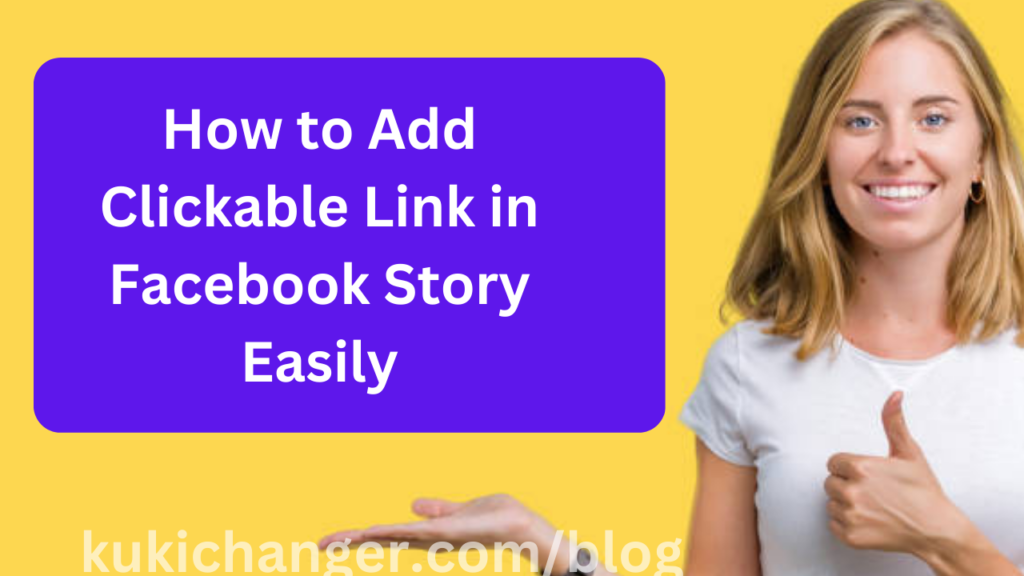
Why can’t i add a link to my Facebook story?
There are few reasons that you are unable to add link to your Facebook story. As an example, you might like to share your personal YouTube videos or any random website link on your story related to the topic of your story. The clickable link will allow the visitors to land on the targeted website directly without opening it manually. Below are the list a few reasons why you might not be able to add a link to your Facebook story:
- Facebook does not allow links to be added to personal stories. You can only add links to stories created by a Page that you manage.
- If you are trying to add a link to a Page’s story, make sure that you have the correct permissions to do so. Only administrators and editors of a Page can add links to the Page’s stories.
- Make sure that you are using the latest version of the Facebook app. If you are using an older version, you may not have the option to add links to stories.
- If you are still unable to add a link to your story, try posting the link in the body of your story instead. To do this, tap on the “Aa” icon in the top-right corner of the story composer and enter the link in the text field.
As you know that Facebook algorithm is designed to not to take off traffic from Facebook website so that is why they punish users who try to take visitors to their landing pages and websites. You do not need to worry because there are some few hidden sections on Facebook where you can add links to your Fb stories.
How to Add Link to Facebook Stories Easily?
To add a link to your Facebook story, follow these steps:
- Open the Facebook app on your device.
- Tap on the camera icon in the top left corner of the app to create a new story.
- Take a photo or video, or select one from your camera roll.

- Tap on the “Aa” icon in the top right corner to add text to your story.
- Type the text you want to include in your story.
- Tap on the more tab > “Link” icon (it looks like a chain link).

- Enter the URL of the link you want to include.
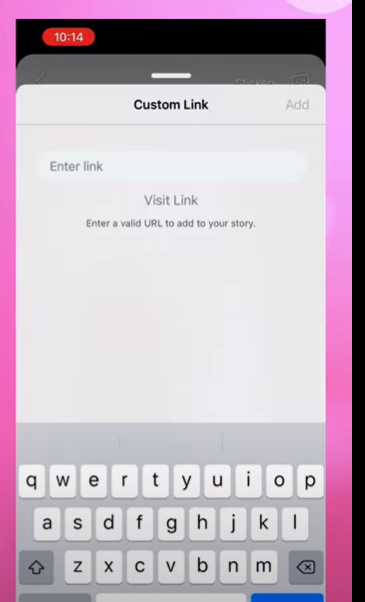
- Tap “Done” to finish adding the link.
- Tap “Send To” to choose who can see your story, then tap “Share” to post it.
Keep in mind that you can only add a link to your story if you have a Facebook business or creator account. If you don’t have one of these types of accounts, you won’t see the “Link” icon when adding text to your story.
Add Link in Facebook Reels Comment Section
To add a link in the comment section of a Facebook Reel, you can follow these steps:
- Open the Facebook app on your device.
- Navigate to the Reel you want to comment on.
- Tap on the comment field at the bottom of the Reel.
- Type out your comment.
- To add a link, tap on the “Link” icon (it looks like a chain link).
- Enter the URL of the link you want to include in your comment.
- Tap “Done” to finish adding the link.
- Tap “Post” to post your comment with the link included.
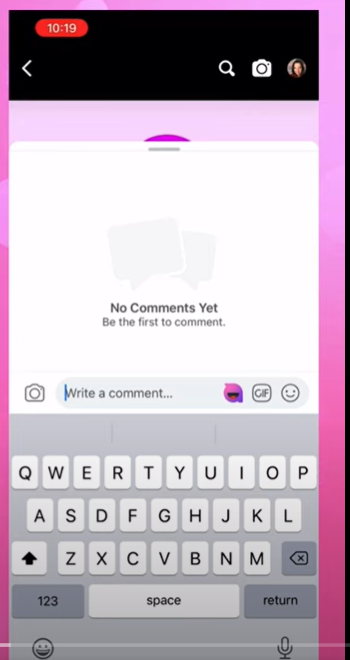
Use WhatsApp to Add Link in Facebook Story
Another awesome way to add link in Facebook story is that you first need to create Stories in WhatsApp. After that, you can share your Whatsapp posted story on Facebook with click of a button. For that, all you need to install latest WhatsApp on your mobile phone.
You cannot directly add a link to your Facebook story using WhatsApp. However, you can use the following workaround to achieve a similar result:
- Open the WhatsApp app on your device.
- Create a new message and enter the URL of the link you want to include in your Facebook story.
- Tap the “Send” button to send the message to yourself.
- Open the Facebook app on your device.
- Tap on the camera icon in the top left corner of the app to create a new story.
- Take a photo or video, or select one from your camera roll.
- Tap on the “Aa” icon in the top right corner to add text to your story.
- Type out the text you want to include in your story.
- Tap the “Link” icon (it looks like a chain link).
- Tap on the WhatsApp message you sent to yourself in step 2 to select the link.
- Tap “Done” to finish adding the link.
- Tap “Send To” to choose who can see your story, then tap “Share” to post it.
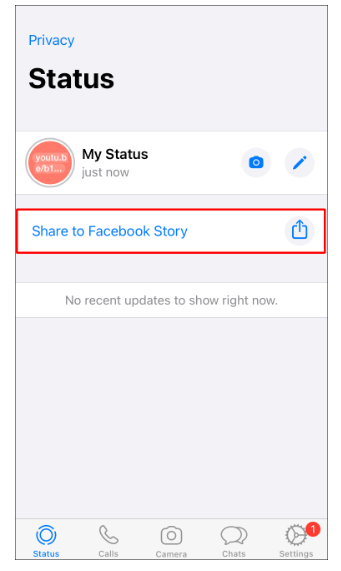
How to Add link to Facebook Story on Mobile
Facebook is not interested in offering you a option to add link in your Facebook on mobile so you need a tricky way to add link in FB Story. If you’re looking to add a story using mobile device, below is the simple trick to add a link to your Facebook Story.
Use URL Option
With the use of below provided URL pattern you can add link to your favorite story. The URL method does not required you to install any other apps and you only need a browser like Google chrome etc.
Follow below instructions in order to add link to Facebook story:
- Open any random browser and type “
https://m.facebook.com/sharer.php?u=yourlinkhere" - After that change “
yourlinkhere” with the website URL you want to add link to. - Simply Unmark news feed and hit post button.
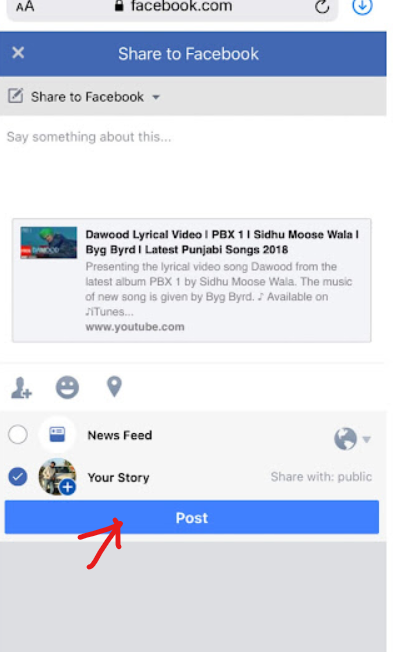
So these are some tricks that you can easily use to add Add Clickable Link in Facebook Story. Its up to you which method suit you well and look easy to add link to Facebook stories. Let us know if you are still facing issues related to adding links in Facebook stories. You can also share with us other methods that are working 100% fine.